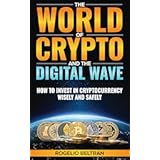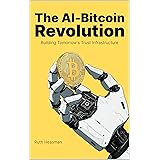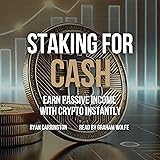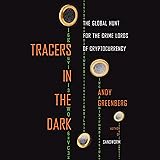Diving into the world of cryptocurrency mining can seem like a complex endeavor, especially if you’re looking to utilize your existing Windows 10 gaming rig or an older PC. The good news is, getting started with Ethereum mining is more accessible than ever, transforming your idle hardware into a potential income stream. While the video above provides an excellent visual walkthrough, this accompanying guide delves deeper into each step, offering additional context, security insights, and practical tips to ensure a smooth setup.
This article will expand on the video’s instructions, providing a comprehensive written resource to help you navigate the initial hurdles of Ethereum mining on Windows 10. We’ll break down the essentials, from securing your digital assets to optimizing your mining operation.
Establishing Your Secure Ethereum Wallet
Before you can begin to mine Ethereum, you need a safe place to store your earnings. A cryptocurrency wallet acts like a digital bank account for your Ether (ETH).
Choosing and Setting Up MetaMask for Ethereum Mining
As recommended in the video, MetaMask is an excellent choice for a browser-based wallet due to its user-friendly interface and broad compatibility. It integrates seamlessly as an extension with popular browsers like Chrome, Firefox, and the latest version of Edge.
Imagine if you found gold but had no safe to put it in; that’s what mining without a wallet would be like. Therefore, your first step after installing the extension is to create a new wallet within MetaMask. During this process, you will be prompted to create a strong password, which is your first line of defense.
Protecting Your Seed Phrase: A Critical Security Measure
Crucially, MetaMask will provide you with a unique “seed phrase” or “recovery phrase.” This sequence of 12-24 words is the master key to your wallet. If you lose your password or access to your browser, this phrase is the only way to recover your funds.
However, this incredible power comes with immense responsibility. The video rightly stresses the importance of writing down your seed phrase physically—on paper—and storing it in multiple secure, offline locations. Storing it digitally, even in a password-protected file, introduces a vulnerability if your computer is compromised. Never share this phrase with anyone, as doing so grants them full control over your Ethereum assets. Phishing attacks often target this very information, so always be vigilant and ensure you’re interacting only with official MetaMask channels.
Preparing Your System with Essential Software
Mining software often comes in compressed archives, and specific tools are needed to handle them securely and correctly.
Installing 7-Zip for Miner Extraction
The video highlights the necessity of 7-Zip, and for good reason. Many mining software packages, including the Claymore Dual Miner, are distributed in password-protected archives. Standard Windows extraction tools often struggle with these files, particularly when passwords are involved or if specialized compression methods are used.
7-Zip is a robust, open-source file archiver that provides superior compression and compatibility with a wide range of archive formats. Installing the 64-bit version ensures your system can handle the miner’s files without a hitch. Once installed, it allows you to easily extract files from complex archives, providing access to your mining software.
Acquiring and Configuring Your Ethereum Miner
With your wallet set up and extraction tools ready, the next step involves downloading and configuring the actual software that will perform the GPU mining.
Downloading Claymore Dual Miner: A Note on Security
As discussed in the video, when you download Claymore Dual Miner (or virtually any other mining software), your browser and antivirus are likely to flag it as a virus or “potentially unwanted program.” This is a common occurrence because mining software interacts directly with your graphics card and often uses processes that mimic malicious software from an antivirus perspective.
However, this widespread flagging creates a significant risk. Malicious actors can hide actual malware within seemingly legitimate mining software. Therefore, it is paramount to download miners only from well-known, trusted sources. If you’re unsure, search for community consensus on forums like Reddit or dedicated mining communities. Once downloaded, you will use 7-Zip to extract the files, inputting “Claymore” as the password as specified.
Editing the Batch File for Your Mining Pool
The core of your mining operation lies in a simple batch file, which directs your miner where to send its computational power and where to receive your earnings. For Ethermine, a popular Ethereum mining pool, you’ll edit a file typically named something like `start.bat` or `mine_eth.bat`.
Open this file with Notepad. Here, you’ll customize a few critical parameters:
- Mining Pool Address: You’ll specify the server address and port of your chosen mining pool. For Ethermine, this might look like
us1.ethermine.org:4444. Theus1denotes a server in the US East region, while4444is the port for Ethereum mining. You can find regional servers (Europe, Asia, US West, etc.) and their respective ports on ethermine.org under their “Start Mining” section. Choosing a server geographically closer to you can reduce latency and improve mining efficiency. - Your Ethereum Wallet Address: This is where you paste the unique public address copied directly from your MetaMask wallet. This address tells the mining pool where to send your accumulated ETH.
- Worker Name: This is a customizable identifier for your mining rig, like
GamingRig01orHomeMiner. It helps you track the performance of individual machines if you have multiple setups.
Once these details are correctly entered, save the batch file. This simple text file holds the instructions for your miner, linking your hardware to the global Ethereum network and your personal wallet.
Launching and Monitoring Your Ethereum Mining Operation
With the setup complete, it’s time to activate your miner and keep an eye on its performance and your earnings.
Running the Miner and Initial Checks
To start mining, simply right-click your edited batch file and select “Run as Administrator.” This ensures the miner has the necessary permissions to access your GPU hardware efficiently. A command-line window will appear, displaying information such as your graphics card details (like the 5700 XT and 5600 XT mentioned in the video), its hash rate (the speed at which it’s mining), and connection status to the mining pool.
Congratulations at this point! If you see your hash rate displayed and successful connection messages, your computer is actively contributing to the Ethereum network and earning ETH. This process of GPU mining effectively puts your graphics card to work solving complex cryptographic puzzles.
Tracking Your Earnings on Ethermine
To monitor your progress and estimated earnings, navigate to ethermine.org. In the search bar, paste your Ethereum wallet address from MetaMask. This dedicated dashboard will provide a comprehensive overview of your mining activity, including:
- Active Workers: Shows how many of your designated mining rigs are currently online.
- Current Hash Rate: Your combined computational power, measured in MH/s (megahashes per second).
- Estimated Earnings: Projections for daily, weekly, and monthly income in ETH, BTC, or USD.
- Payment Threshold: The minimum amount of ETH you need to accumulate before the pool automatically sends your earnings to your wallet.
By default, Ethermine often sets a higher payment threshold, such as 1 ETH, to minimize transaction fees. However, if you prefer more frequent, smaller payouts, you can adjust this. Go to the “Settings” tab on your Ethermine dashboard, enter your desired minimum (e.g., 0.05 ETH, the lowest allowed), and verify it using your public IP address. This unique IP address acts as a temporary authentication to prove you are the wallet owner.
Beyond the Basics: Evolving Your Mining Setup
While starting with a gaming rig for Ethereum mining is an excellent entry point, the landscape of crypto mining offers more advanced options for those looking to scale up.
Considering Dedicated Mining Operating Systems
As you gain experience and perhaps add more GPUs, you might explore dedicated mining operating systems like HiveOS or SimpleMining. These Linux-based systems are purpose-built for mining, offering enhanced stability, remote management capabilities, and advanced optimization features for multiple GPUs.
Imagine if you could manage a fleet of miners from a single dashboard, fine-tuning settings, and monitoring temperatures without being physically present. That’s the advantage these specialized OS solutions provide over a standard Windows installation, especially for operations with several graphics cards or dedicated mining rigs.
The Future of GPU Mining and Ethereum
It’s important to remember that the cryptocurrency space is constantly evolving. The method for mine Ethereum on Windows 10, as described, is effective for the current proof-of-work model. However, Ethereum is transitioning to a proof-of-stake model (Ethereum 2.0), which will eventually make GPU mining for ETH obsolete. Nevertheless, the skills and knowledge gained from setting up a mining operation remain valuable, as there are many other cryptocurrencies that still rely on GPU mining. Keeping an eye on new developments and alternative coins is key to long-term success in the mining world.